Game Night participant FYIs
Quick overview
The TLDR; is that you just need your smartphone to control the game, a separate screen to watch it on via a YouTube livestream link, a means to join a Zoom call, and headphones, while making sure it isn't too noisy or there's no feedback. All the info below is there if you want to be sure!
I promise this isn't complicated, but it's best to sort this all out ahead of time! These things are no fun if we spend the first 10 minutes fixing tech issues. I over-explain to make sure everything is as clear as possible, but most of this should be second nature to you if you have good tech skills. Please read to be sure, if you've never participated in a group digital game night like this before!
Make sure you have these ready ahead of time
You need 4 main things ready before we start:
- One (ideally larger) screen to view the gameshow on and to hear the Zoom call & gameshow sounds from
- One smart device (smartphone/iPad/tablet) as your personal controller via a browser
- Headphones/earpods/earphones to hear the Zoom conversation and the gameshow sounds (not through speakers)
- A good Internet connection!
Finally, it's not necessary, but it can help our conversations flow smoother if you have a lapel or other quality microphone that is directional or otherwise just capturing your voice. This way if there happens to be noise where you are, we are less likely to hear it.
If where you live isn't noisy, and you use headphones to hear the sound, standard microphones built into your laptop/headphones etc. should be fine.
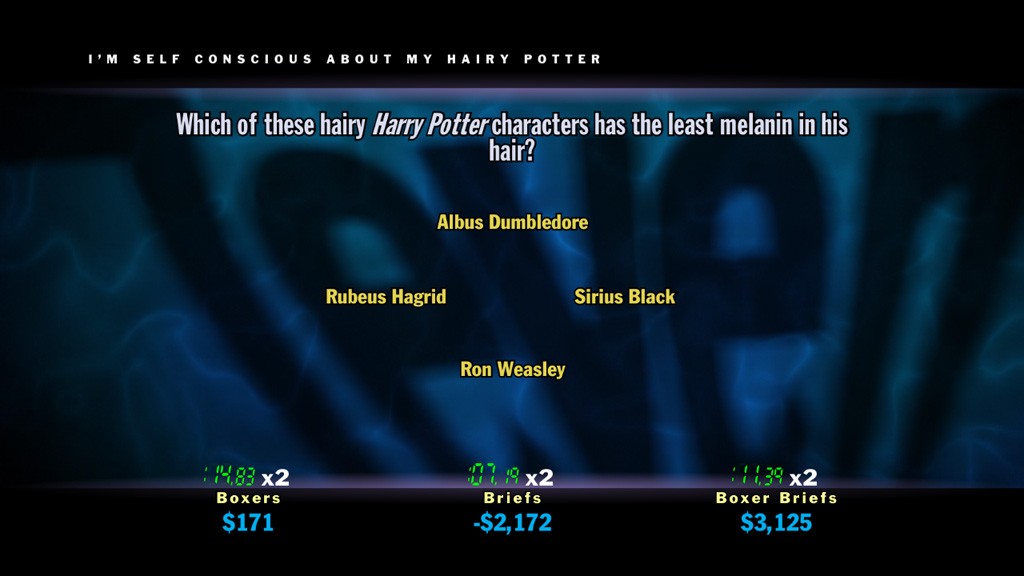
Example question we'd see on the screen
More info:
Headphones
It's important to use headphones because otherwise the sound from speakers would be fed into whatever microphone you are also using to capture your voice, and we'd all be hearing an annoying echo if that were the case. Any kind of headphones will do; just make sure they are fully charged if wireless/Bluetooth, and you don't have lag issues with them if they are Bluetooth.
Main Screen
The screen we will all be viewing (with absolute minimal lag, so effectively simultaneously) will be a YouTube livestream. You'll get the link to this just before we start. You should open this on your laptop or desktop computer. That's it!
This screen will be a direct feed from my Nintendo Switch, where I have all the Jackbox games, for both the video and the audio. I won't be talking on this stream.
If you have the option, it's nicer to view this on a larger screen, so feel free to plug your computer into your TV via HDMI so you can relax on the couch.
Zoom
I'll give a link to the Zoom conference call to join, along with the YouTube livestream URL, just before we go live.
To make the audio as simple as possible, the Zoom call should be from the same computer you are playing the livestream from, so it plays both at the same time to you into your headphones. Both YouTube and Zoom have volume settings, so you'd be able to adjust either to get the right balance.
Make sure you are logged into Slack, or wherever else I'll be sending you the links from, on the computer you'll be using as your main stream, and that Zoom has been installed already.
Also, please make sure to test the audio and microphone in Zoom settings before you join the call, to avoid “Can you hear me now?” conversations.
If you are somewhere potentially noisy, you can make your Zoom window visible on your computer (better if you have multiple monitors, or a laptop connected to a TV, so it can be on your smaller laptop screen), and this way you can press mute, or set other options in Zoom like using the space-bar for push-to-talk.
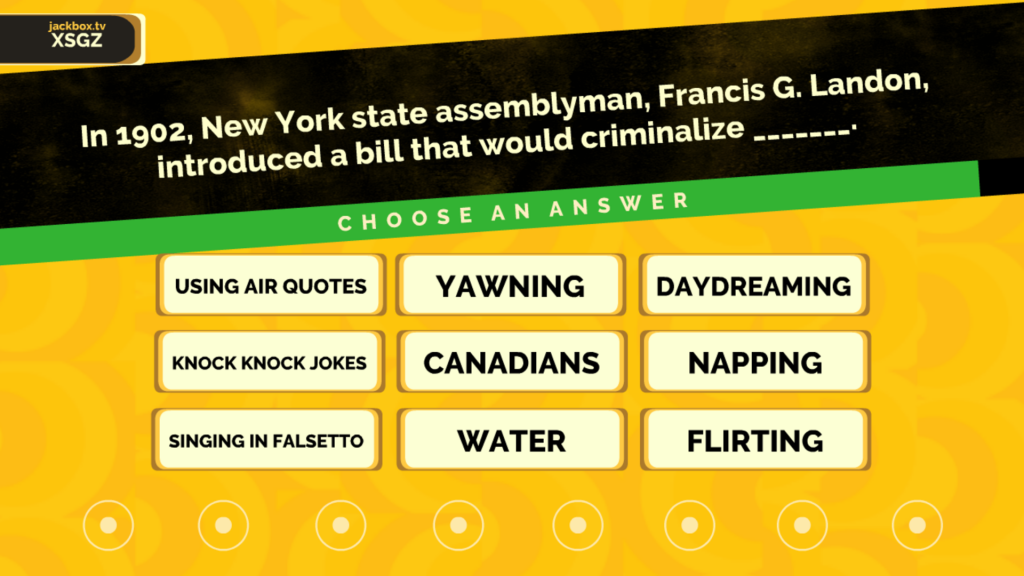
Controller
When we start, you'll simply be using a browser (not an app) on your smartphone to go to the URL jackbox.tv. This will prompt you for a room code. Once you see it on the Screen (usually 4 random letters), then you'll be connected to the room and can enter your name. You'll see your name on the main screen to confirm it worked and you're ready to play.
You will control your part of the game entirely on this interface; with a buzzer to press, a text entry field to type out an answer etc.
No sound comes out of your phone as the controller, but it may vibrate as a part of the game.
Before we start, make sure to:
- Please go into your phone/iPad etc. settings and make sure it doesn't go to sleep after a minute of no activity (10+ should be fine, in case we chat between games or while paused), since if you lose the connection to the in-browser controller, you may get kicked out and not be able to join until we start a new game.
- Fully charge your device!
- Make sure anything that could slow your phone down has been shut, or superfluous tabs in your phone browser shut if you have a lot open.
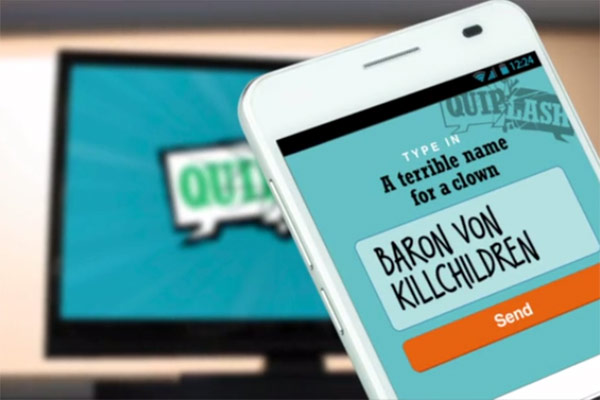
FAQ
I'll add more of these as I do this more often. Feel free to make suggestions for me!
- I'd like to play with my partner, or someone else in the house with me. Is that possible?
Yes! Presuming you are both looking at whatever the largest screen is, the only thing to sort out is the sound. If you have non-over-ear headphones, you can share the left-right earphones with someone, if that's convenient. You can also use an audio splitter, if one is available to you.
That person would use their own smartphone and be able to play separately.
Alternatively, the second person could simply use a third device (another smartphone, or their own laptop, or an iPad etc.) to join the Zoom call and open the YouTube link, and plug their headphones into that. The only catch here is that those in the same room will hear the voice of whoever is with them both from the room and from the Zoom call, which is a little disorienting.
One of you could mute your microphone the entire time to avoid this since you could use the other person's mic. Whoever's mic isn't muted will still hear that double sound, so you can decide how to manage this based on whoever will be more likely to be talking more frequently.
Using this method (each new person has both a smartphone as their controller, and a separate smart device to get their own audio), as many people as you like can join from the one house.
For any extra people, if you are short on devices then just ONE smartphone can operate as the Zoom calling device, audio from the stream and your controller, but you'd have to have YouTube Premium for this, since you need to be able to minimize YouTube (paid YouTube premium lets you do this while still hearing the stream).
- Does it matter if I use Mac/PC/Linux/Android/iOS?
No. On the screen you will just be playing a YouTube livestream and joining in a Zoom call, and these work similarly on Mac/PC/Linux.
On your smart device, you'll be controlling the game using a browser. Which browser you use doesn't matter.
- Do I need to download anything ahead of time?
You only need Zoom installed on the computer you'll be using as the “screen”. You can get that here.
That's it! See you soon!



Social